2 Chapter 2: Utilizing the Chat Space in Zoom

Seung Hee Han, Ph.D. Department of Foreign languages, Literature and Culture
In this chapter, I will be sharing several ways to utilize the chat space in Zoom.
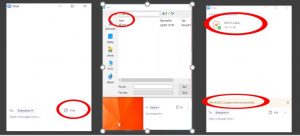
1. File function in the chat space for breakout rooms
I assume that many of you are already familiar with the breakout rooms feature and are using it during your online classes. I believe that student’s verbal practice and interactions are critical to study a foreign language. Therefore, I use this function quite often when I want the students to practice new grammar structures, make dialogues, discuss cultural topics, etc.
How do you help students remember discussion topics while they are in their breakout rooms? Do you ask them to take a picture of the PowerPoint slide? How about if you want them to use multiple slides or pictures? I found out that the file function in the chat space is very useful in this case.
Here is how I use it. When you open the chat, you see the file icon on the bottom right corner. You can upload any files you have already prepared by clicking the icon, just like you attach files in your email. You can upload materials such as PowerPoint slides, Word/PDF files, even video. As you can see, the uploaded file appears in the right-hand upper corner and the message “file sent successfully” pops up briefly. Now students can download them before they join the breakout rooms and use them during their exercises or discussions. One of the positive things about using the file function is that students can share the file as a group in case some of the group members could not download it.
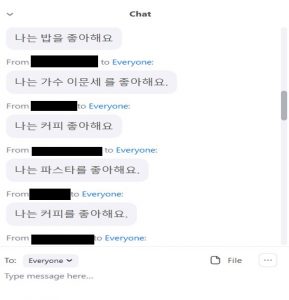
2. Student’s feedback and short discussion
I also use the chat space for student’s feedback and short discussions. I encourage the students to use the chat space to ask any questions or give me feedback any time during the class. I might not be able to answer them right away, but I always make sure to go over them before the class is over. As for the short discussions, I usually initiate the discussion with one or two questions. Then students write their opinions in the chat space. I let them write it either in Korean or English depending on the context. By doing this, I can receive multiple responses in a short period of time without interrupting other students. Students can see everyone’s opinion as well. I usually continue to lead the discussion based on their responses.
3. Checking student’s comprehension for small classes
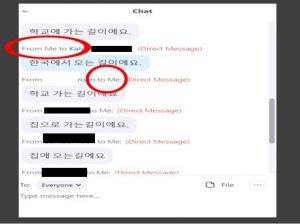
Another way I use the chat space is to check students’ comprehension of the content, especially for language classes. Either in the beginning or at the end of the class I ask them to compose some sentences using the grammar structures we learned in the previous class or that day. I give them a choice to share it either with me or everybody. Then I send back my corrections or feedback individually. If there are any common mistakes, I go over them with everybody. I usually practice this with smaller classes.
4. Translation practice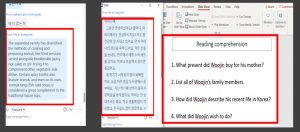
Sometimes I post an English paragraph for translation practice. Again, students send their work to me then I give them feedback. At other times, I post Korean reading materials in the chat and share the screen with questions about it. Students can see both the reading and questions at the same time. We go over checking the answers either verbally or by writing in the chat space.
5. Use the chat space as a poll
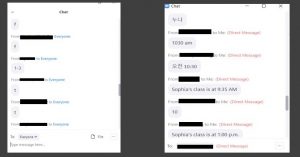
Lastly, I use it instead of the poll function. The poll function is great, but you have to prepare multiple-choice questions in advance. I use the chat space for T/F and short answer questions. For this practice, I ask students to send me the answers, so students would not just copy other’s answers. I can use this for large class because it doesn’t take too long to check student’s answers.

